【实战】YoloV8-训练与测试
丹摩智算部署yolo8实战
制作数据集
Labelme 数据集
数据集选用我以前自己标注的数据集。点击下载
类别如下:
['c17', 'c5', 'helicopter', 'c130', 'f16', 'b2',
'other', 'b52', 'kc10', 'command', 'f15', 'kc135', 'a10',
'b1', 'aew', 'f22', 'p3', 'p8', 'f35', 'f18', 'v22', 'f4',
'globalhawk', 'u2', 'su-27', 'il-38', 'tu-134', 'su-33',
'an-70', 'su-24', 'tu-22', 'il-76']
格式转换
将 Lableme 数据集转为 yolov8 格式的数据集,转换代码如下:
import os
import shutil
import numpy as np
import json
from glob import glob
import cv2
from sklearn.model_selection import train_test_split
from os import getcwd
def convert(size, box):
dw = 1. / (size[0])
dh = 1. / (size[1])
x = (box[0] + box[1]) / 2.0 - 1
y = (box[2] + box[3]) / 2.0 - 1
w = box[1] - box[0]
h = box[3] - box[2]
x = x * dw
w = w * dw
y = y * dh
h = h * dh
return (x, y, w, h)
def change_2_yolo5(files, txt_Name):
imag_name=[]
for json_file_ in files:
json_filename = labelme_path + json_file_ + ".json"
out_file = open('%s/%s.txt' % (labelme_path, json_file_), 'w')
json_file = json.load(open(json_filename, "r", encoding="utf-8"))
# image_path = labelme_path + json_file['imagePath']
imag_name.append(json_file_+'.jpg')
height, width, channels = cv2.imread(labelme_path + json_file_ + ".jpg").shape
for multi in json_file["shapes"]:
points = np.array(multi["points"])
xmin = min(points[:, 0]) if min(points[:, 0]) > 0 else 0
xmax = max(points[:, 0]) if max(points[:, 0]) > 0 else 0
ymin = min(points[:, 1]) if min(points[:, 1]) > 0 else 0
ymax = max(points[:, 1]) if max(points[:, 1]) > 0 else 0
label = multi["label"].lower()
if xmax <= xmin:
pass
elif ymax <= ymin:
pass
else:
cls_id = classes.index(label)
b = (float(xmin), float(xmax), float(ymin), float(ymax))
bb = convert((width, height), b)
out_file.write(str(cls_id) + " " + " ".join([str(a) for a in bb]) + '\n')
# print(json_filename, xmin, ymin, xmax, ymax, cls_id)
return imag_name
def image_txt_copy(files,scr_path,dst_img_path,dst_txt_path):
"""
:param files: 图片名字组成的list
:param scr_path: 图片的路径
:param dst_img_path: 图片复制到的路径
:param dst_txt_path: 图片对应的txt复制到的路径
:return:
"""
for file in files:
img_path=scr_path+file
print(file)
shutil.copy(img_path, dst_img_path+file)
scr_txt_path=scr_path+file.split('.')[0]+'.txt'
shutil.copy(scr_txt_path, dst_txt_path + file.split('.')[0]+'.txt')
if __name__ == '__main__':
classes = ['c17', 'c5', 'helicopter', 'c130', 'f16', 'b2',
'other', 'b52', 'kc10', 'command', 'f15', 'kc135', 'a10',
'b1', 'aew', 'f22', 'p3', 'p8', 'f35', 'f18', 'v22', 'f4',
'globalhawk', 'u2', 'su-27', 'il-38', 'tu-134', 'su-33',
'an-70', 'su-24', 'tu-22', 'il-76']
# 1.标签路径
labelme_path = "USA-Labelme/"
isUseTest = True # 是否创建test集
# 3.获取待处理文件
files = glob(labelme_path + "*.json")
files = [i.replace("\\", "/").split("/")[-1].split(".json")[0] for i in files]
for i in files:
print(i)
trainval_files, test_files = train_test_split(files, test_size=0.1, random_state=55)
# split
train_files, val_files = train_test_split(trainval_files, test_size=0.1, random_state=55)
train_name_list=change_2_yolo5(train_files, "train")
print(train_name_list)
val_name_list=change_2_yolo5(val_files, "val")
test_name_list=change_2_yolo5(test_files, "test")
#创建数据集文件夹。
file_List = ["train", "val", "test"]
for file in file_List:
if not os.path.exists('./VOC/images/%s' % file):
os.makedirs('./VOC/images/%s' % file)
if not os.path.exists('./VOC/labels/%s' % file):
os.makedirs('./VOC/labels/%s' % file)
image_txt_copy(train_name_list,labelme_path,'./VOC/images/train/','./VOC/labels/train/')
image_txt_copy(val_name_list, labelme_path, './VOC/images/val/', './VOC/labels/val/')
image_txt_copy(test_name_list, labelme_path, './VOC/images/test/', './VOC/labels/test/')
运行完成后就得到了 yolov8 格式的数据集。
本地调试
在官网上下载 YoloV8,GitHub 链接: GitHub - ultralytics/ultralytics: NEW - YOLOv8 🚀 in PyTorch > ONNX > OpenVINO > CoreML > TFLite 或者直接执行命令pip install ultralytics,如果你打算修改模型,或者二次创新,不建议使用安装命令安装。
下载到本地后解压,将生成的 yolo 数据集放到 datasets(需要创建 datasets 文件夹)文件夹下面,如下图:

安装必要的库文件,安装命令:
pip install opencv-python
pip install numpy==1.23.5
pip install pyyaml
pip install tqdm
pip install matplotlib
上面这些安装命令,缺哪些就安装哪些,注意 numpy 的版本,如果是 2.0 以上版本一定要把版本降下来。
然后在根目录新建 VOC.yaml 文件,如下图:

添加内容:
train: ./VOC/images/train # train images
val: ./VOC/images/val # val images
test: ./VOC/images/test # test images (optional)
names: ['c17', 'c5', 'helicopter', 'c130', 'f16', 'b2',
'other', 'b52', 'kc10', 'command', 'f15', 'kc135', 'a10',
'b1', 'aew', 'f22', 'p3', 'p8', 'f35', 'f18', 'v22', 'f4',
'globalhawk', 'u2', 'su-27', 'il-38', 'tu-134', 'su-33',
'an-70', 'su-24', 'tu-22', 'il-76']
然后新建 train.py,如下图:

在 train.py 添加代码:
from ultralytics import YOLO
if __name__ == '__main__':
# 加载模型
model = YOLO("ultralytics/cfg/models/v8/yolov8l.yaml") # 从头开始构建新模型
print(model.model)
# Use the model
results = model.train(data="VOC.yaml", epochs=100, device='0', batch=16,workers=0) # 训练模型
然后就可以看是训练了,点击 run 开始运行 train.py。

基于丹摩智算的训练
点击登录官网后,就可以看到主页面了。
点击 GPU 云实例,然后再点击创建实例,进入创建实例的页面。

付费类型:可以选择按量付费,也可以选择包日,包月等。根据自己的需求选择。
实例配置:可以选择 GPU 的数量,CPU 的核数等信息来筛选列表的中配置。
选择具体的配置后,配置合适容量的数据盘。
在已选配置栏中,可以看到目前的详细配置信息。

接下来选择镜像,目前主流平台的框架都是支持的,选择 Pytorch,就可以看到 Pytorch 的镜像信息。

点击创建密钥对,弹出创建密钥的窗口,创建密钥或者导入公钥!
点击立即创建就可以创建实例了。

创建好后,点击 JupyterLab 进入控制台。
将我们刚才创建的工程压缩成 zip 的压缩包,等待上传。

点击,文件夹样子的标签,进入根目录,然后点击↑,进入上传文件的页面。

选择文件,点击打开。

上传完成后,点击 Terminal,就可以进入我们熟悉的命令行界面。
输入 ls,就可以看到我们刚才上传的压缩包!
然后,输入:
unzip ultralytics-main.zip
解压文件,如下图:

解压后就可以在左侧的目录中看到解压后的文件夹。点击进入。

点击 train.py,Open With→Editor。

打开 train.py 后就可以修改 train.py 里面的参数了。
安装 YoloV8 运行所需要的库:
pip install opencv-python

如果遇到ImportError: libGL.so.1: cannot open shared object file: No such file or direc,这样的错误,需要安装:
pip install opencv-python-headless
pip install pyyaml
pip install tqdm
pip install matplotlib
pip install pandas
如果遇到有些文件下载不下来,可以尝试设置源,命令:
pip config set global.index-url https://pypi.tuna.tsinghua.edu.cn/simple

然后,执行命令,python train.py就可以运行了.
测试
test.py 代码如下:
from ultralytics import YOLO
if __name__ == '__main__':
# Load a model
# model = YOLO('yolov8m.pt') # load an official model
model = YOLO('runs/detect/train/weights/best.pt') # load a custom model
results = model.predict(source="ultralytics/assets", device='0') # predict on an image
print(results)

执行测试,就可以测试图片了。
更多推荐
 已为社区贡献11条内容
已为社区贡献11条内容

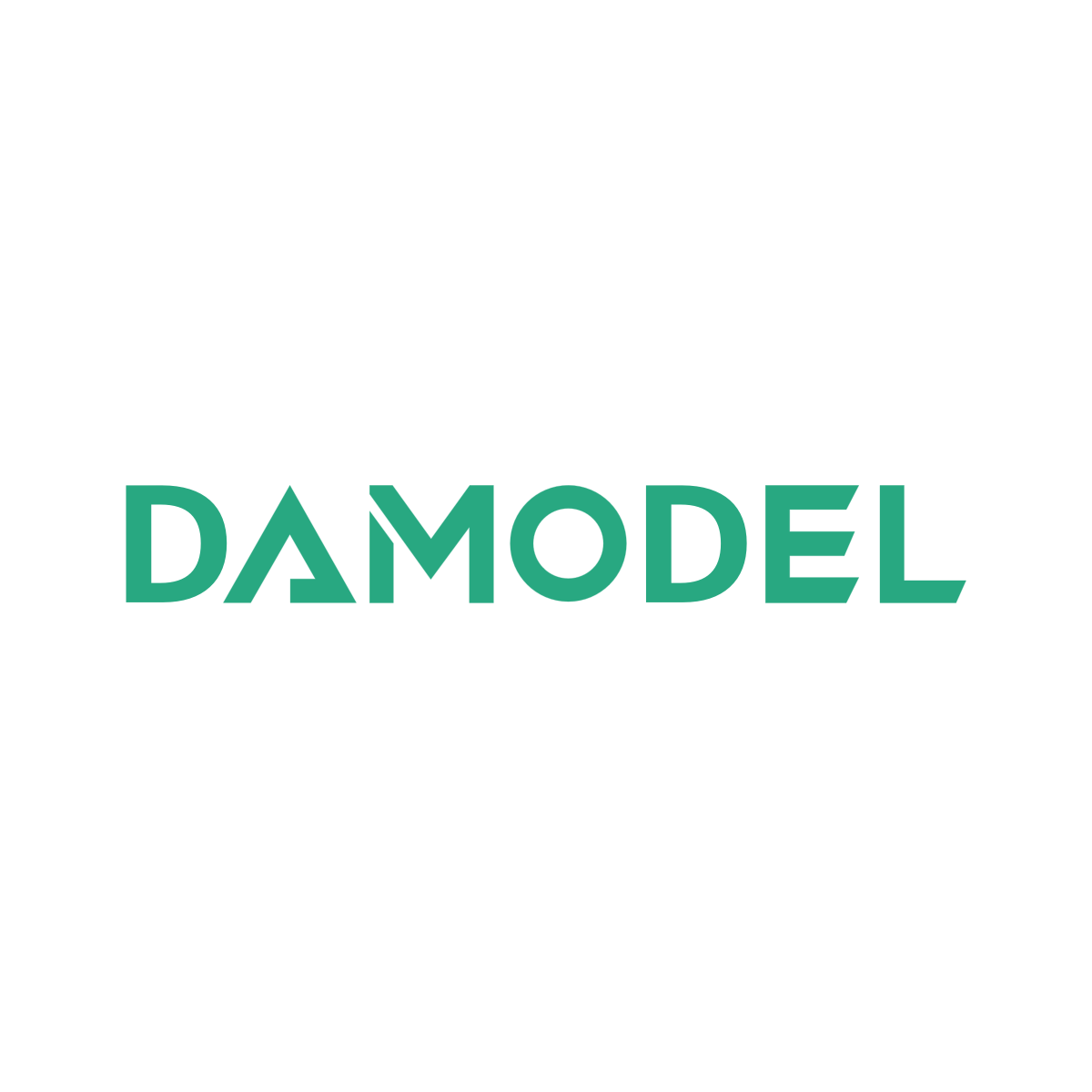
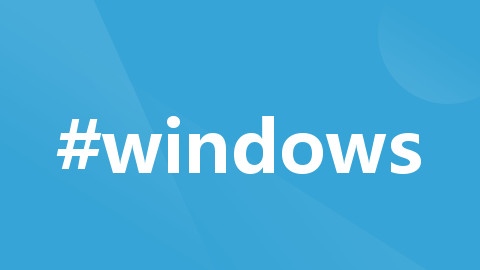







所有评论(0)